The <apex: inputTextarea> is another most used text area input element component. The <apex: inputTextarea> is another important component used for getting input from the user for the controller method that doesn't correspond to a field on the Salesforce object.
The HTML pass-through attributes are supported by this component using the "html-" prefix.
The <apex: inputTextarea> component has the following attributes on the Visualforce page:
1. accessKey
The "accessKey" is a string-type attribute used to specify the keyboard access key that puts the text area in focus. A user can enter a value in a text area when it is in focus.
Syntax:
<apex: inputTextarea accessKey="A"></apex: inputTextarea>
2. cols
The "cols" is an integer-type attribute used to specify the width of the field. The number of characters is specified as the width of the field. These characters are displayed in a single row at a time.
Syntax:
<apex: inputTextarea cols="2"></apex: inputTextarea>
3. dir
The "dir" is a string-type attribute used to specify the direction in which the generated HTML component should be used. The RTL and LTR are the two possible values for this attribute.
Syntax:
<apex: inputTextarea dir="LTR"></apex: inputTextarea>
4. disabled
The "disabled" is a Boolean-type attribute used to specify whether this component should be displayed in a disabled state. The Boolean-value false is set as a default value for this component.
Syntax:
<apex: inputTextarea disabled="false"></apex: inputTextarea>
5. id
The "id" is a string-type attribute, i.e., a unique identifier that allows this component to be referenced by other components on the page. The Boolean-value false is set as a default value for this attribute.
AD
Syntax:
<apex: inputTextarea disabled="false"></apex: inputTextarea>
6. label
The "label" is a string-type attribute used to specify the text value that allows to display of a label next to the control and reference the control in the error message.
Syntax:
<apex: inputTextarea label="Text Area Label"></apex: inputTextarea>
7. lang
AD
The "lang" is a string-type attribute used to specify the base language for the generated HTML output. The en and en-US are the two possible values for this attribute.
Syntax:
<apex: inputTextarea lang="en-US"></apex: inputTextarea>
8. onblur
The "onblur" is a string-type attribute used to specify the JavaScript method invoked when the onblur event occurs or the focus moves off of the text area.
Syntax:
<apex: inputTextarea onblur="funcName"></apex: inputTextarea>
9. onchange
The "onchange" is a string-type attribute used to specify the JavaScript method invoked when the onchange event occurs or the content of the text area change.
Syntax:
<apex: inputTextarea onchange="funcName"></apex: inputTextarea>
10. onclick
The "onclick" is a string-type attribute used to specify the JavaScript method invoked when the onclick event occurs or when the user clicks on the text area.
Syntax:
<apex: inputTextarea onclick="funcName"></apex: inputTextarea>
11. ondblclick
The "ondblclick" is a string-type attribute used to specify the JavaScript method invoked when the ondblclick event occurs or when the user clicks on the text area twice.
Syntax:
<apex: inputTextarea ondblclick="funcName"></apex: inputTextarea>
12. onfocus
The "onfocus" is a string-type attribute used to specify the JavaScript method invoked when the onfocus event occurs or when the focus is on the text area.
Syntax:
<apex: inputTextarea onfocus="funcName"></apex: inputTextarea>
13. onkeydown
The "onkeydown" is a string-type attribute used to specify the JavaScript method invoked when the onkeydown event occurs or when the user presses a keyboard key.
Syntax:
<apex: inputTextarea onkeydown="funcName"></apex: inputTextarea>
14. onkeypress
The "onkeypress" is a string-type attribute used to specify the JavaScript method invoked when the onkeypress event occurs or the user presses or holds down a keyboard key.
Syntax:
<apex: inputTextarea onkeypress="funcName"></apex: inputTextarea>
15. onkeyup
The "onkeyup" is a string-type attribute used to specify the JavaScript method invoked when the onkeyup event occurs or when the user releases a keyboard key.
Syntax:
<apex: inputTextarea onkeyup="funcName"></apex: inputTextarea>
16. onmousedown
The "onmousedown" is a string-type attribute used to specify the JavaScript method invoked when the onmousedown event occurs or when the user clicks a mouse button.
Syntax:
<apex: inputTextarea onmousedown="funcName"></apex: inputTextarea>
17. onmousemove
The "onmousemove" is a string-type attribute used to specify the JavaScript method invoked when the onmousemove event occurs or when the user moves the mouse pointer.
Syntax:
<apex: inputTextarea onmousemove="funcName"></apex: inputTextarea>
18. onmouseout
The "onmouseout" is a string-type attribute used to specify the JavaScript method invoked when the onmouseout event occurs or when the user moves the mouse pointer away from the text area.
Syntax:
<apex: inputTextarea onmouseout="funcName"></apex: inputTextarea>
19. onmouseover
The "onmouseover" is a string-type attribute used to specify the JavaScript method invoked when the onmouseover event occurs or when the user moves the mouse pointer over the component.
Syntax:
<apex: inputTextarea onmouseout="funcName"></apex: inputTextarea>
20. onmouseup
The "onmouseup" is a string-type attribute used to specify the JavaScript method invoked when the onmouseup event occurs or when the user releases the mouse button.
Syntax:
<apex: inputTextarea onmouseup="funcName"></apex: inputTextarea>
21. onselect
The "onselect" is a string-type attribute used to specify the JavaScript method invoked when the onselect event occurs or when the user selects text in the text area.
Syntax:
<apex: inputTextarea onselect="funcName"></apex: inputTextarea>
22. readonly
The "readonly" is a Boolean-type attribute used to specify whether this component should be rendered as read-only or not. The Boolean-value false is set as a default value for this attribute.
Syntax:
<apex: inputTextarea readonly="true"></apex: inputTextarea>
23. rendered
The "rendered" is a Boolean-type attribute used to specify whether this component is rendered on the page. The Boolean value true is set as a default value for this attribute.
Syntax:
<apex: inputTextarea rendered="true"></apex: inputTextarea>
24. required
The "required" is a Boolean-type attribute used to specify whether this component is required or not. The Boolean-value false is set as a default value for this component. If we specify this attribute to true, the user has to enter this value.
Syntax:
<apex: inputTextarea required="true"></apex: inputTextarea>
25. richText
The "richText" is a Boolean-type attribute used to specify whether the text area should as rich text or plain text. The Boolean-value false is set as a default value for this attribute.
Syntax:
<apex: inputTextarea richText="true"></apex: inputTextarea>
26. rows
The "rows" is an integer-type attribute used to specify the height of the text area as the number of rows that can display at a time.
Syntax:
<apex: inputTextarea rows="5"></apex: inputTextarea>
27. style
The "style" is a string type attribute that is used for specifying the inline CSS style that will be applied for displaying the text area.
Syntax:
<apex:inputTextarea style="display:none;"></apex:inputTextarea>
28. styleClass
The "styleClass" is a string type attribute that is used for specifying the style class that will be applied for displaying the text area.
Syntax:
<apex:inputTextarea styleClass="inputClass"></apex:inputTextarea>
29. tabindex
The "tabindex" is a string type attribute that is used for specifying the order in which this field is selected compared to other page components when a user presses the Tab key repeatedly. The value of this attribute should be between 0 to 32767.
Syntax:
<apex:inputTextarea tabindex="1024"></apex:inputTextarea>
30. title
The "title" is a string-type attribute that is used for specifying the text to display as a tooltip when the user's mouse pointer hovers over this component.
Syntax:
<apex:inputTextarea title="Image Title"></apex:inputTextarea>
31. value
The "value" is an Object type attribute, i.e., an expression that references the controller class variable that is associated with this field.
Syntax:
<apex:inputTextarea value="{!variableName}"></apex:inputTextarea>
Let's take an example to understand how we can use the <apex: inputTextarea> component on the Visualforce page.
ApexInputTextAreaExample.vfp
<!-- create an apex page with the custom controller to understand the use of apex input Textarea-->
<apex:page standardController="Contact" extensions="ApexInputTextAreaController" docType="html-5.0">
<!-- use apex form to show the accounts and contacts table-->
<apex:form id="formId">
<apex:pageBlock title="Information Page">
<!-- command buttons are responsible for showing accounts in the table-->
<apex:pageMessages />
<apex:pageBlockSection title="Account Information">
<apex:inputField value="{!accRec.Name}" label="Account Name"/>
<apex:inputField value="{!accRec.AccountNumber}" label="Account Number"/>
<apex:inputField value="{!accRec.Active__c}" label="Active"/>
<apex:inputField value="{!accRec.Phone}" label="Phone"/>
<apex:inputField value="{!accRec.Rating}" label="Rating"/>
<apex:inputField value="{!accRec.Website}" label="Website"/>
<apex:inputTextarea value="{!accRec.Description}" label="Description"/>
</apex:pageBlockSection>
<apex:pageBlockSection title="Contact Information">
<apex:inputField value="{!conRec.FirstName}" label="First Name"/>
<apex:inputField value="{!conRec.LastName}" label="Last Name"/>
<apex:inputField value="{!conRec.AccountId}" label="Account Id"/>
<apex:inputField value="{!conRec.Email}" label="Email"/>
<apex:inputField value="{!conRec.Phone}" label="Phone"/>
<apex:inputTextarea value="{!conRec.Description}" label="Description"/>
</apex:pageBlockSection>
</apex:pageBlock>
</apex:form>
</apex:page>
ApexInputFieldController.apxc
// create ApexInputTextAreaController class to get the list of Accounts and Contacts
public class ApexInputTextAreaController {
public Contact conRec{get;set;}
public Account accRec{get;set;}
public String recId {get;set;}
//default constructor to retrieve contact Id from the page
public ApexInputTextAreaController(ApexPages.StandardController controller){
recId = controller.getRecord().Id;
conRec = [Select Id, FirstName, LastName, AccountId, Email, Phone, Description From Contact Where Id =:recId];
accRec = [Select Id, Name, AccountNumber, Phone, Rating, Website, Active__c, Description From Account where Id =:conRec.AccountId];
}
}



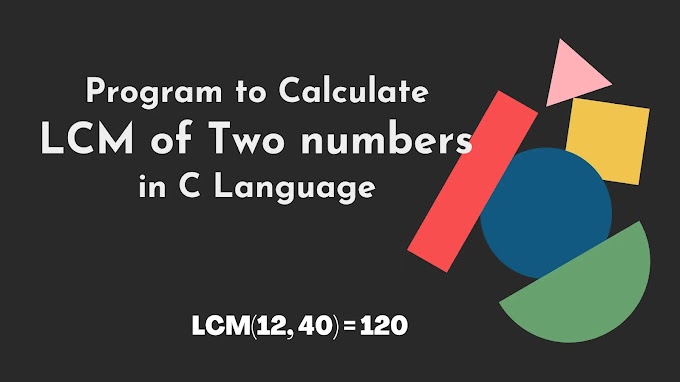
.jpg)



